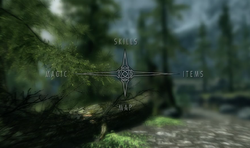
A screenshot depicting the character menu in use.
- For other uses, see Character Menu.
The menu is a way to interact with the inventory, skills, and magic in The Elder Scrolls V: Skyrim. The interface is accessed by the "B" button on Xbox, the "O" button on PS3, and the "Tab" button on PC. It consists of an up, down, left and right compass leading to magic (left) items (right) skills (up) and map (down).
Items[]
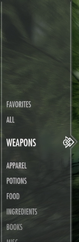
In the items tab, there are 11 sub-menus: Favorites, All, Weapons, Apparel, Potions, Scrolls, Food, Ingredients, Books, Keys and miscellaneous items. In the favorites menu, it shows all your Favorited items. In the All menu, it shows all items. The weapons menu holds swords, staffs, bows and arrows. Apparel includes shields, armor and clothes. Food and ingredients include items harvested around Skyrim.
Suggested upgrades[]
A hollow white triangle is displayed to the right of any weapons (excluding staves) or apparel (excluding jewelry) that is considered to be the best item of its type in the player's inventory. Weapon types are classified as one-handed (includes daggers), two-handed, bows, and arrows. Apparel types are classified as head, body, hands, feet, and shield. Of special note, head armor is additionally classified into light and heavy when being considered as a suggested upgrade.
Magic[]

The Magic tab includes the available Spells to the player. There is a category for each school, over the submenus "all" and "favorites." This section also shows all learned Dragon Shouts. The magic tab also is where the player unlocks shouts and keeps track of dragon souls taken. Lastly, this tab is where can find their active effects, including any diseases they might have.
Favorites[]
Favorited items or spells will be marked with an asterisk and Equipped items will be marked with an arrow. After an item or spell is Favorited, it can be quickly accessed from a list of all the Favorites using the "Q" button on PC or holding up or down on the Xbox and the PS3 D-pad.
Favorited items can also be bound to the number keys. This can be done by opening the Favorites menu and pressing a number key. The selected favorite can then be quickly equipped by pressing the number key that the item/spell was bound to.
For PS3 and Xbox's users, holding left or right on the D-pad in Favorite list will at "1" and "2" (respectively) next to the items' names. Pressing left or right will make the Dragonborn use the marked items in real-time. Spells and weapons also can be marked this way, but it may take times to fully understand which spells/equipment will go to which hands.
For example: 1. Fast Healing and 2. Firebolt.
Pressing left D-pad once will add Fast Healing to the left hand. Pressing it once more will add another Fast Healing to the right hand. Same with Firebolt but with the right D-pad.
To add both spells to each hand (left Fast Healing and right Firebolt). Press right, right, left.
One-handed weapons will always be equipped to the right hand unless the Dragonborn has more than one of the same weapons for dual-wielding. This also true for default left hand items such as shields and torch.
Marking a combination of Health, Magicka, or Stamina Potions will make it easier to use them whenever needed without going into the Favorite list.
Skills[]

In the Skills menu, the player "looks to the stars." The player then scrolls across and can choose between all the skills (magic colleges, classes e.t.c). When the player gains skill points, they may choose one of the many Perks if they have level or more points than the required skill points.
As the player chooses perks, a Constellation appears.
Map[]
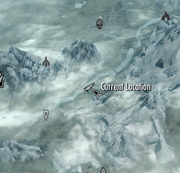
The Map in Skyrim zooms out from your current position and is used to access the journal. The triggers zoom in and out when the map is accessed and the "A" (Xbox 360) or "X" (old model) or "O" (slim model) buttons are used to place waypoints. The start button accesses the journal and "X" (Xbox 360) or "square" (PS3) enters the local map. While on PC, the "M" key pulls up the map, with "W," "S," "D," and "A," allowing the player to move around. The mouse-wheel zooms in and out of the map.
