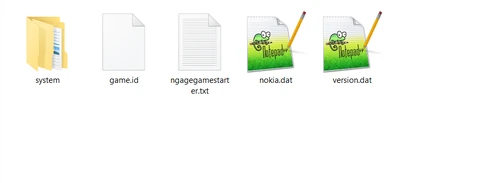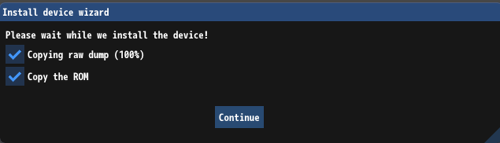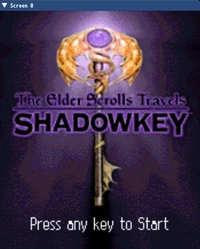After so many years, a N-Gage emulator that runs The Elder Scrolls Travels: Shadowkey has finally been made. Shadowkey is the most obscure TES game, and the only way to play it until now was purchasing an N-Gage or a phone compatible with the N-Gage mobile gaming service such as the N95. Buying one of these devices and finding a copy of the game could be a big headache (and very expensive). The N-Gage emulator will finally make this game accessible to the broad TES audience. If you would also like to play the other The Elder Scrolls Travels games (Stormhold, Dawnstar and Oblivion Mobile), check my other guide How to play The Elder Scrolls Travels games on Windows. Following the steps of this blog, you will be able to play Shadowkey on Windows, Mac or Ubuntu.
This guide was written for the b936640 version of the EKA2L1 Emulator. Yet, the emulator is still being updated, so some steps could vary depending on the downloaded version. Also, consider that at the time of writing this guide, the emulator is still an experimental software, so bugs and glitches may occur. Yet, the emalator is stable enough to beat the game.
Important note: Your firewall might delete some files, so make sure to deactive the firewall during the installation.
Required software[]
- Shadowkey game files
- N-Gage Firmware
- EKA2L1 Emulator
Step by step guide[]
Getting Shadowkey game files[]
This step assumes that you own a Shadowkey game cartridge. Even if the game ROM can be found and downloaded from the Internet, you should ideally buy the game to support the developers.
1. Insert the Shadowkey game cartridge inside your PC's SD card reader. If your computer does not have a SD card reader, you will have to buy an external adapter.
2. Your PC should detect the device as MMC. Copy the files of the SD card into a new folder on your desktop. In this guide, I will refer to this folder as Shadowkey ROM, so name the folder Shadowkey ROM if you wish to follow the steps of the guide more easily. This is the Shadowkey game ROM folder, it should look like this (some versions of the game may only have a system folder):
Obtaining the N-Gage Firmware[]
1. Download the Symbian OS ROMs.zip file from the Internet Archive website.
Note: If you own a N-Gage, you could dump the firmware from your N-Gage yourself. If this is the case, you can follow the instructions on the EKA2L1 project wiki. However, I recommend you to download the Symbian OS ROMs from the Internet Archive website as described in this guide to avoid unnecessary headaches.
2. Extract the folder called N-Gage located inside the ROM folder in Symbian OS ROMs.zip into your desktop. You should now have two separate folders: the Shadowkey ROM and the N-Gage folders.
Configuring the EKA2L1 Emulator[]
1. Download the latest EKA2L1 Emulator build for your operating system.
2. Extract the downloaded file into a new folder in your desktop. I will refer to this folder as EKA2L1 Emulator, so name the folder EKA2L1 Emulator if you wish.
3. Open the EKA2L1 Emulator folder and run the main executable eka2l1.exe. You'll see a dialog box saying that you haven't installed a device yet. Click "Install Device" to start the setup wizard.
4. When you first open up the device wizard, it will ask you for a RPKG (repackage) file. Make sure to change the dropdown menu to Raw dump instead.
- Specify the raw Z: drive dump folder by clicking the Change button. Point it towards the following folder: Desktop/N-Gage/Data/drives/z/rh-4/.
- Specify the ROM file by clicking the second Change button. Point it towards the following folder: Desktop/N-Gage/Data/roms/rh-4/SYM.ROM.
5. When both files are located correctly, press the Yes button. Wait until N-Gage device is configured, this might take a couple of minutes. When the device is installed, you should see the following window, press Continue:
6. Delete the N-Gage folder on your desktop.
7. Close out of the setup wizard and go to File > Launch Apps. Open any app on the list, for example FileBrowse, by single clicking on it. This will generate some additional files and folders. Verify that the folders have been generated by going to EKA2L1 Emulator/data/drives/. You should now see c, d, and e folders in addition to the z folder.
8. Quit out of the app by going to Debugger > Stop.
Installing Shadowkey[]
1. Copy the contents of the Shadowkey ROM folder (the system folder and the 4 files if present) into the to the EKA2L1 Emulator/data/drives/e. Overwrite all files and folders if prompted. You can now delete the Shadowkey ROM folder in your desktop.
- Alternatively, in the new version of the EKA2L1 emulator, you can use the Load MMC/SD card function and point towards the Shadowkey ROM folder.
2. Make sure that there is a 6r51 folder inside EKA2L1 Emulator/data/drives/e/system/apps/.
- If you are using Linux or OSX, ensure that all folders are lowercase, or the emulator will crash.
3. Edit the file config.yml inside the EKA2L1 Emulator folder. Change enable-srv-socket: false to enable-srv-socket: true. If it doesn't exist, just add that line to the bottom of the file.
Running the game[]
1. Whenever you want to play the game, open the emulator by running eka2l1.exe.
2. Click on File > Launch Apps.
3. Scroll down and select Elder Scrolls (alternatively, you can type in "Elder Scrolls" in the search bar).
4. Enjoy.
Frequently asked questions[]
- Do I need to be a computer genius to run the game?
- No, you only need basic understanding of how the file sctructure of PC works. If you follow this guide you should be able to play the game.
- Which are the recommended system requirements?
- This game was designed to play on an N-Gage, your PC should safely run the game.
- Why didn't you provide a link for the Shadowkey ROM?
- Bethesda, TKO Software and Vir2L Studios own the rights of the game. You can easily find the ROM online though.
- The game window is very small.
- You can resize the window by clicking on one of the lower corners of the window and dragging your mouse.
- Can I change the controls of the game?
- You can change the control settings on the main menu by going to Options > Customize Controls. Use Enter to select a submenu and f2 to return to the main menu. Remember that this game was designed to be played on a N-Gage, so most actions are assigned to the arrow and numberic keys.
- Can I change the language of the game?
- If you obtained the European version of the game, you can change the language settings on the main menu by going to Options > Select Language. The available languages are: English, UK English, Spanish, German, French and Italian.
- But is this game really worth my attention?
- Shadowkey is the only TES Travels mobile game that I would recommend playing. The lore of the game has been overwritten or discontinued, but it has a decent plot.
Special thanks[]
Finally, I would like to thank the EKA2L1 developers for making the Symbian OS emulator and Thal-J for writing the guide that inspired me to write this blog.